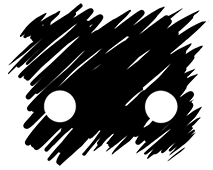Gamepad Icon Creator
Gamepad Icon Creator is a Unreal Engine Plugin that lets you quickly and procedurally build a full set of icons for use in your game. You can download the plugin from the Unreal Engine Marketplace and works from version 4.26 onwards. The plugin comes with a full set of icons ready to go and they can all be modified to perfectly suit your own games style and aesthetic.
Got feedback? Issues, feature requests or found a bug? Let us know using the form below.
Font
Use the default Roboto font packaged with the engine or swap out the font for your own one to match your game. Buttons which are represented with an icon rather than text have their own parameters to best fit.
Icons
Icons have variable size thickness and roundness controls, letting you modify recognisable icon shapes into styles that fit your game.
Shared data
Where possible, parameters are shared across button groups. Settings like border colour and thickness, fill colour and icon colour are shared across all button groups. Where as the iconography on Special buttons are tailored to that specific button.
Overview
There are three main components to a button; Shape, Border and Icon with parameters exposed for specific button groupings. For consistency, the colour, border thickness, font and font size are unified across all button groups.
General
Border
Surrounds the base shape with a variable thickness.
Colour and opacity
Thickness
Icon
Overlaid on top of the button, adds extra context in the form of text or shapes.
Colour and opacity
Font
Font Size
Fill
The Base shape.
Colour and opacity
Face
Button Shape can be set with three parameters which control the size and shape.
Scale
Sides
Rotation
While most platforms don’t use their controller colours anymore you can still toggle these on and off for both fill, shape and icon.
Use Platform Colour override Border
Use Platform Colour override Fill
Use Platform Colour override Icon
Icon properties only modify playstation symbols (the other face buttons are set with a font). Warp will scale the thickness of the symbol along a linear gradient. Warp angle changes that gradient direction.
Thickness
Scale
Warp
Warp Angle
Dpad shape is controlled with
Length
Thickness
Roundness
And the icon inidicates which side of the dpad to press. By default this is an arrow which reinforces the direction but you can change the number of sides to make different shapes.
Icon Size
Icon Sides
Icon Rotation
Analogue has the most unique base shape, consisting of overlapping circles. You can squash the top circle to better indicate angle direction. The variabels are split by Ball, Head (Ball being the base of the analogue controller and head being the top.) and Icon. There are additional controls for when the analogue stick is down which uses text rather than an Icon to indicate which one to press.
X and Y variables control the proportions of the button shape. Shape size is split by shoulder, trigger and secondary shoulder (for Switch).
Special Buttons are the most difficult to unify as they each have unique iconography or distinct shapes. To make things clearer, the special icons have been grouped by platform.
The base button shape can be set for each platform
Shape X
Shape Y
Shape Roundness
Parameters for Playstation special buttons are shared (apart from PS Icon L Splay) and modify the shape of the three lines that make up each button.
Xbox Icons are very different so each button has its own parameters marked with the prefix SPR (Special Right) or SPL (Special Left).
Switch icons are the easiest to represent (As a plus and minus) controls are shared for both
SW Pause X
SW Pause Y
SW Pause Roundness